Best Document Scanner for Small Business Efficiency Gains

You have heard about the best document scanner for small business, but speed specs alone will not solve your paper chaos. What you really need is the best small office scanner that transforms messy stacks into searchable, correctly filed documents with minimal clicks, especially for your least tech-savvy staff. After years helping nonprofits, clinics, and accounting firms, I have seen the same pattern: scanning hardware gathers dust when software complexity turns a 5-minute task into Monday morning dread. But when you design workflows that respect human limits, magic happens. Like that nonprofit intake team who cleared their backlog in one afternoon after we mapped their actual steps (not the brochure promises). If it is fiddly, it will not survive Monday morning. Let us build your frictionless flow together.
Why Your Current Scanner Feels Like a Time Sink (And How to Fix It)
Most small businesses blame the hardware when scanning fails. But 90% of the problem hides in workflow design. You are not paying for pixels per inch, you are paying to stop losing receipts, missing deadlines, or apologizing for misplaced client files. Start here:
Step 1: Diagnose Your Paper Pain Points
Before buying anything, track one real scanning job for 24 hours. Time every step your staff takes:
Write this down: "How many clicks does it take from pressing 'Scan' to seeing the file in its final cloud folder?"
Common breakdowns:
- The Naming Nightmare: Manually adding client IDs or dates per scan
- The Jam Cascade: Mixed stacks (receipts + ID cards) causing double-feeds
- The Ghost Folder: Scans vanishing into "Scanned Documents" instead of proper project subfolders
- The OCR Fail: Handwritten notes or colored invoices becoming unsearchable blobs
This is not user error; it is workflow design failure. Your scanner's job is not just capturing images; it is delivering actionable data. If your staff dread scanning, your ROI evaporates.
Step 2: Build Your One-Button Scanning Profile
Forget bloated software suites. You need exactly one profile for each recurring task (invoices, client intake packets, receipts). Here is how non-technical staff can create it:
- Open your scanner software → Click "New Profile" (not "Advanced Settings")
- Name it plainly: "Client Intake Packets" or "Vendor Invoices"
- Set these critical options:
- Auto-crop/deskew: ON (avoids messy edges)
- Blank page removal: ON (catches stuck pages)
- File type: PDF/A (for compliance-friendly searchable PDFs)
- Color mode: Auto-color (handles receipts + documents)
Pro move: Skip resolution over 300 DPI. Higher settings slow processing with zero practical benefit for text documents. For that accounting firm I worked with, this cut scan time by 40%.
Step 3: Route Directly to Your Cloud Folder (No Logins Needed)
This is where most setups fail. Staff should not touch cloud folder paths. Instead:
- Use barcode coversheets (like a sticky note with a scannable code) placed on top of each batch. Your scanner software reads this to auto-route to:
Google Drive/Client Files/[Client Name]OneDrive/Invoices/[Vendor]Dropbox/Medical Records/[Patient ID]
No coding needed. Fujitsu ScanSnap profiles or Epson ScanSmart let you map barcodes to folders in 3 clicks. At the dental office I helped, this stopped front-desk staff from misfiling patient forms 70% of the time. For platform-specific setup across Google Drive, OneDrive, and Dropbox, see our scanner-to-cloud integration guide. Start simple; expand after wins.
Step 4: Train Staff in Under 15 Minutes
Your techiest person should not own this. Design training for your slowest scanner user:
- Print a 3-step checklist:
- Step 1: Fan pages, remove staples, add barcode cover
- Step 2: Load stack face-up in ADF
- Step 3: Press the GREEN BUTTON (label it!)
-
Run a test batch with their messy stack (crumpled receipts, ID cards, double-sided pages)
-
Verify results together: "See? No blank pages. All under 'Client X' in Drive. You are done."
If they need more than 3 steps, your workflow is too complex. Remember that nonprofit? Volunteers went from dreading scanners to volunteering for scan duty because we made it foolproof.
Measuring Your Real ROI: Beyond Pages Per Minute
Forget marketing specs. Track what matters:
- Time-to-digital: How many minutes from paper stack to searchable cloud file?
- Error rate: % of scans needing manual fixes (jams, misrouting)
- Staff confidence: "I could do this on Monday morning after no coffee" (use this exact phrase in training!)
One real estate agency cut contract processing from 22 to 8 minutes per file, freeing 11 hours weekly for client calls. Their secret? A single scan profile named "NEW LISTING" that auto-routed signed docs to the correct Matter folder via coversheet. The ROI of document scanning is not in paper savings; it is in reclaimed human hours.
Your Action Plan: Start Tomorrow
Do not buy new hardware yet. Test your current scanner:
- Run a mixed-stack job (receipts, IDs, double-sided pages)
- Time end-to-end: from pressing scan to finding the file in cloud storage
- If it takes >5 minutes or needs manual steps, rebuild your profile using Steps 2-3 above

When you do need a new device, prioritize paperless office for small business success over raw speed. Look for:
- One-touch cloud routing (no repeated logins)
- Reliable blank-page removal for mixed stacks
- Mac/Windows compatibility (critical for hybrid teams)
- Replaceable rollers (not $200 service calls)
The best small business document scanner is not the fastest; it is the one your staff actually use daily without sighing. Focus on cost-effective scanning solutions that eliminate rework, not specifications. Because when Sarah in accounting stops apologizing for lost invoices, that is when your scanner earns its keep.
Start simple; expand after wins. Your first goal: make scanning so easy, your Monday mornings start with "Got it done" not "I am sorry."
Your next step: Grab a batch of messy papers right now. Time your current scan-to-cloud workflow. Then rebuild one profile using the steps above. Come back tomorrow with that time saved, we will tackle your next bottleneck.